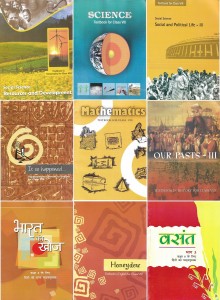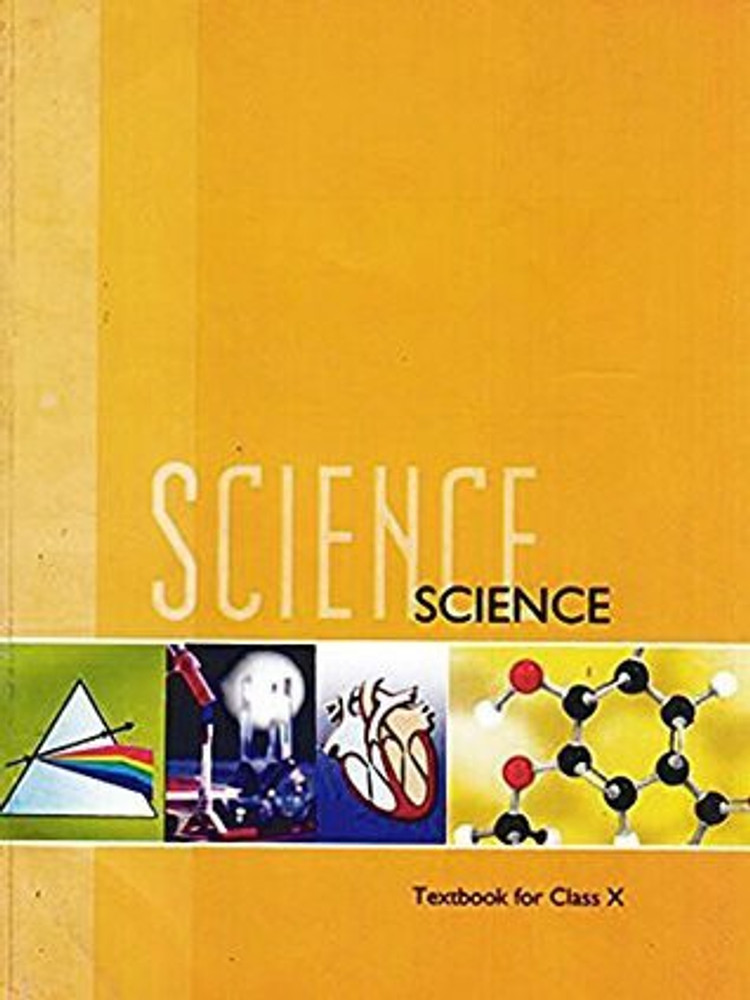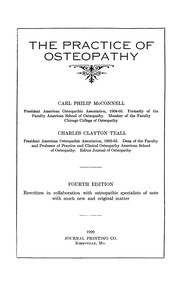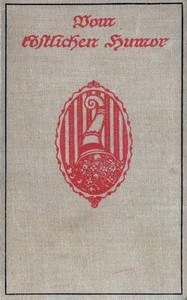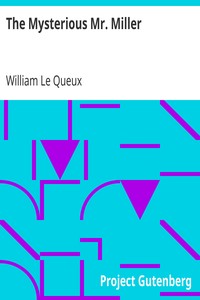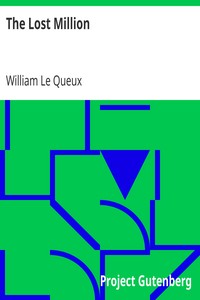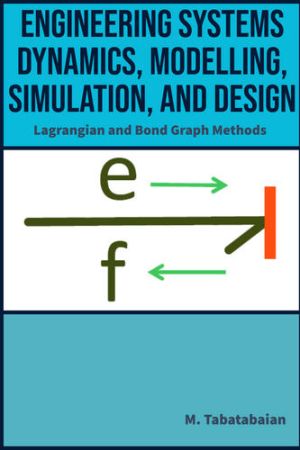How to Unlock WhatsApp Chats on Android and iOS: A Step-by-Step Guide
WhatsApp’s Chat Lock feature enhances privacy by allowing users to secure specific chats with authentication methods like PIN, password, fingerprint, or Face ID. This step-by-step guide walks you through locking and unlocking chats on both Android and iOS devices. Locked chats are stored in a separate folder, hidden from the main chat list, with notifications also concealed to maintain discretion. You’ll also learn how to remove Chat Lock if needed and the advantages of using this feature, such as enhanced privacy, selective locking and hidden notifications
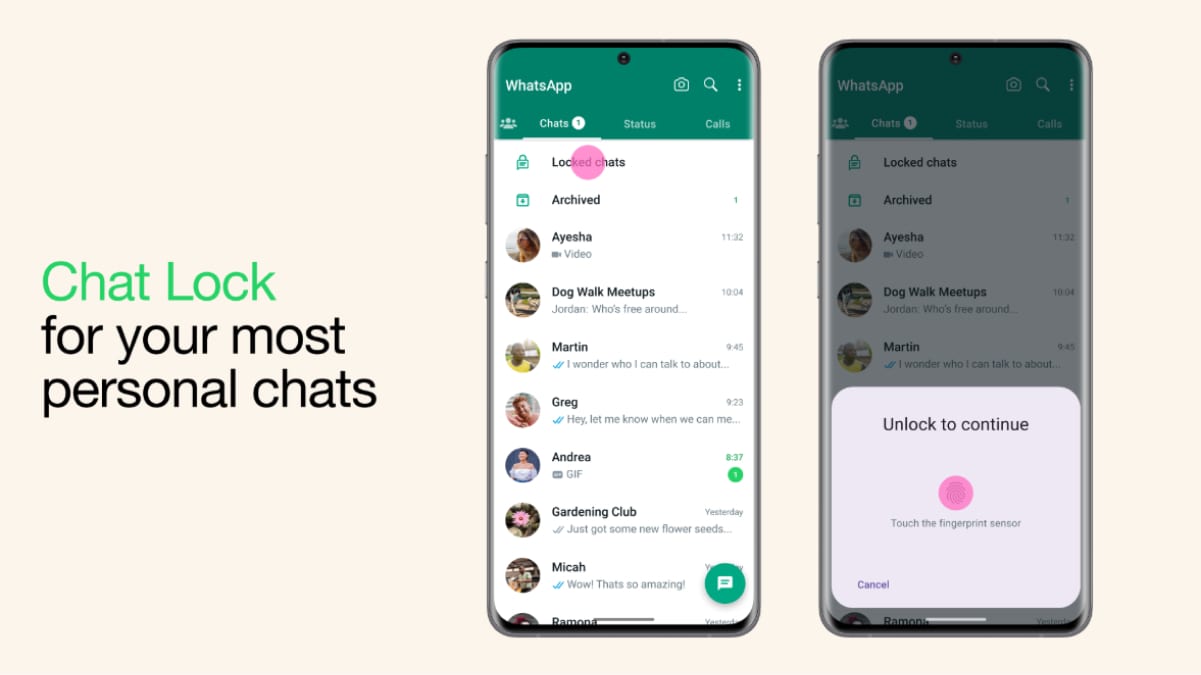
WhatsApp continues to be a preferred platform for millions worldwide. With its focus on user privacy, WhatsApp offers a range of features to safeguard conversations, one of which is the Chat Lock feature. This tool allows users to secure specific chats with an additional layer of protection, such as a password, fingerprint or Face ID. This guide will walk you through the process of unlocking WhatsApp chats. We'll also cover how to set up and remove chat locks, as well as explore the benefits of using this feature.
What is WhatsApp Chat Lock?
WhatsApp's Chat Lock is designed for user privacy by allowing individuals to secure specific chats. Once locked, these chats are moved to a separate "Locked Chats" folder, which can only be accessed with the designated authentication method. This feature is especially useful for keeping sensitive conversations away from prying eyes, particularly on shared or borrowed devices.
Key Features of Chat Lock:
- Selective Locking: Lock only specific chats instead of the entire app.
- Hidden Notifications: Notifications from locked chats are concealed, ensuring added privacy.
- Multiple Security Methods: Depending on your device, you can use a PIN, password, fingerprint or Face ID to secure chats.
Now that we understand what Chat Lock is, let's dive into how to use this feature effectively, starting with locking chats.
How to Lock Chats on WhatsApp
Before unlocking chats, it's important to understand how to lock them. The Chat Lock feature ensures your private conversations are secure and here's how to enable it:
On Android
- Open WhatsApp and select the chat you wish to lock.
- Tap on the contact's or group's name at the top of the screen.
- Scroll down and choose "Chat Lock."
- Enable the toggle for "Lock this chat with fingerprint or PIN."
- Follow the on-screen instructions to confirm your authentication method.
On iOS
- Launch WhatsApp and open the chat you want to secure.
- Tap the contact's or group's name at the top.
- Select "Chat Lock" from the menu.
- Enable Face ID or passcode locking by toggling the option.
- Authenticate with your Face ID or passcode to complete the setup.
Once locked, these chats are moved to a "Locked Chats" folder, hidden from the main chat list. Notifications from these chats are also concealed to enhance privacy.
How to Unlock Chats on WhatsApp
When it's time to access your locked chats, the process is straightforward. Let's explore how to unlock chats on Android and iOS devices.
How to Unlock Chats on Android?
- Open WhatsApp and scroll to the top of the chat list.
- Tap on the "Locked Chats" folder.
- Authenticate using your fingerprint, PIN or pattern.
- Select the chat you want to view.
- While in the locked chat, tap on the contact's or group's name.
- Navigate to "Chat Lock" and disable the toggle.
- The chat will now return to the main chat list without requiring authentication.
How to Unlock Chats on iOS?
- Open WhatsApp and navigate to the "Locked Chats" section.
- Authenticate using Face ID, Touch ID or your passcode.
- Select the desired chat to access it.
- Long-press the contact's name at the top to open chat settings.
- Tap on the Unlock Chat option.
- The chat will appear in your main chat list without any lock.
How to Remove Chat Lock on WhatsApp?
If you no longer need to keep a chat locked, removing the lock is simple. Follow these steps:
- Open WhatsApp and go to the "Locked Chats" folder.
- Authenticate to access the list of locked chats.
- Select the chat you want to unlock.
- Open the chat, tap the contact's or group's name and navigate to "Chat Lock."
- Disable the toggle to remove the lock.
Once removed, the chat will be visible in your main chat list and accessible without any authentication.
Benefits of Using WhatsApp Chat Lock
The Chat Lock feature offers multiple advantages that make it a must-use tool for privacy-conscious individuals:
- Enhanced Privacy: Keep sensitive conversations secure from prying eyes, especially on shared devices.
- Selective Locking: Lock only specific chats rather than the entire app, offering greater flexibility.
- Hidden Notifications: Notifications from locked chats are hidden to prevent unauthorised access.
- Multiple Security Options: Use PIN, password, fingerprint or Face ID to protect your chats, based on your preference and device capabilities.
- Separate Folder: Locked chats are stored in a dedicated folder, keeping them organised and out of sight.
Frequently Asked Questions (FAQs)
Can you lock group chats or muted chats in WhatsApp?
Yes, WhatsApp allows you to lock individual and group chats, including muted ones. The locking process remains the same for all types of conversations.
Will the recipient be notified if I lock the chat?
No, the recipient will not be notified if you lock a chat. The Chat Lock feature is private and does not alert the other participant.
How do you access locked chats on WhatsApp?
To access locked chats, go to the "Locked Chats" folder at the top of your chat list. Authenticate using your chosen method such as PIN, fingerprint, Face ID, etc. to view and interact with the chats.

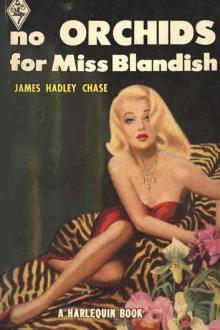
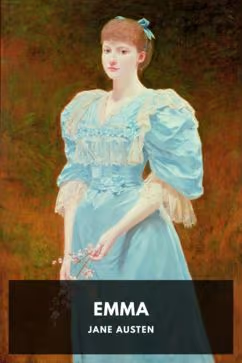








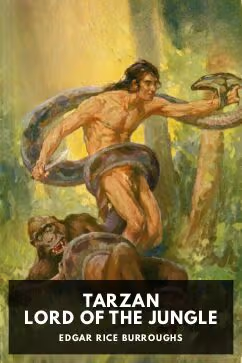
)